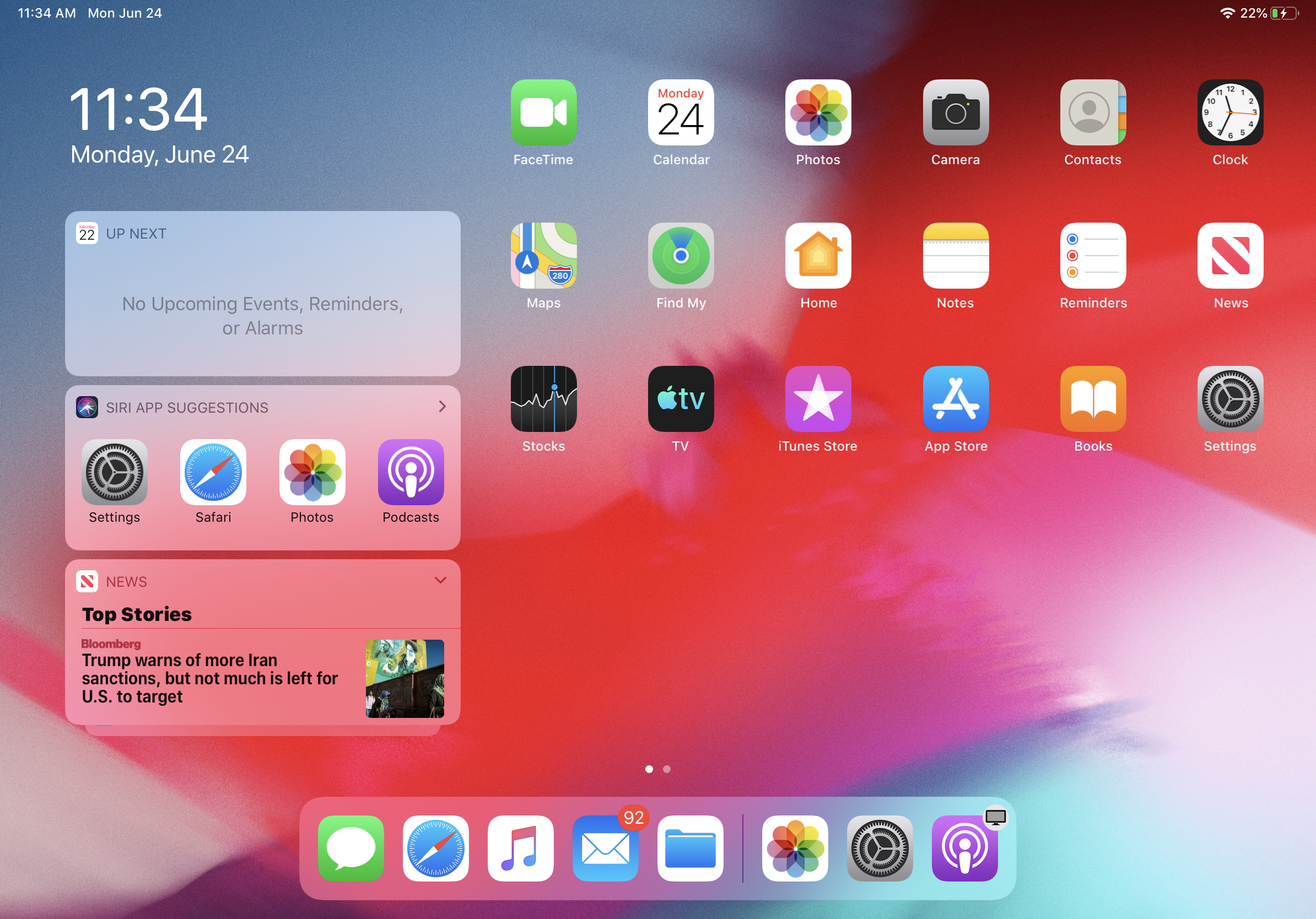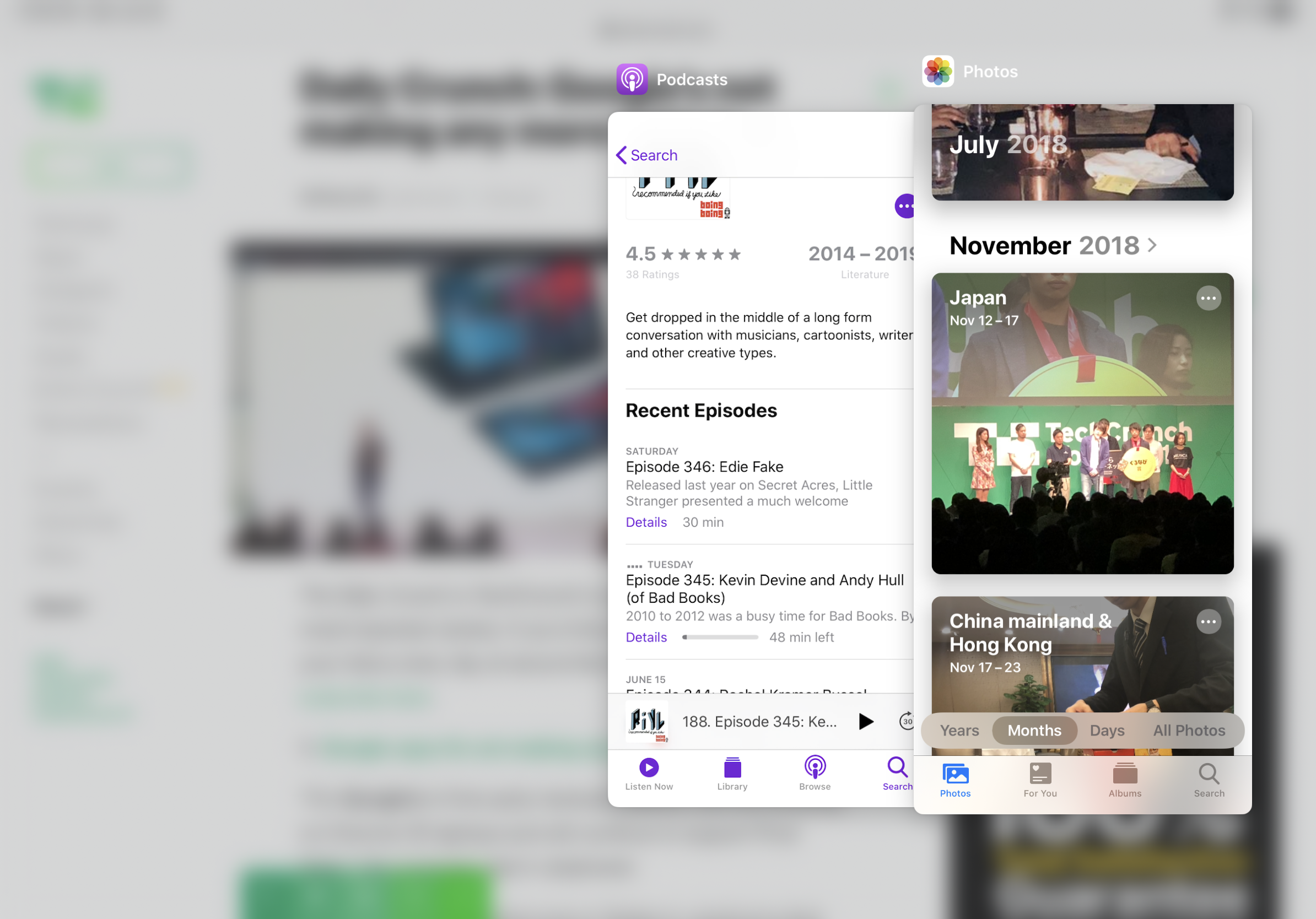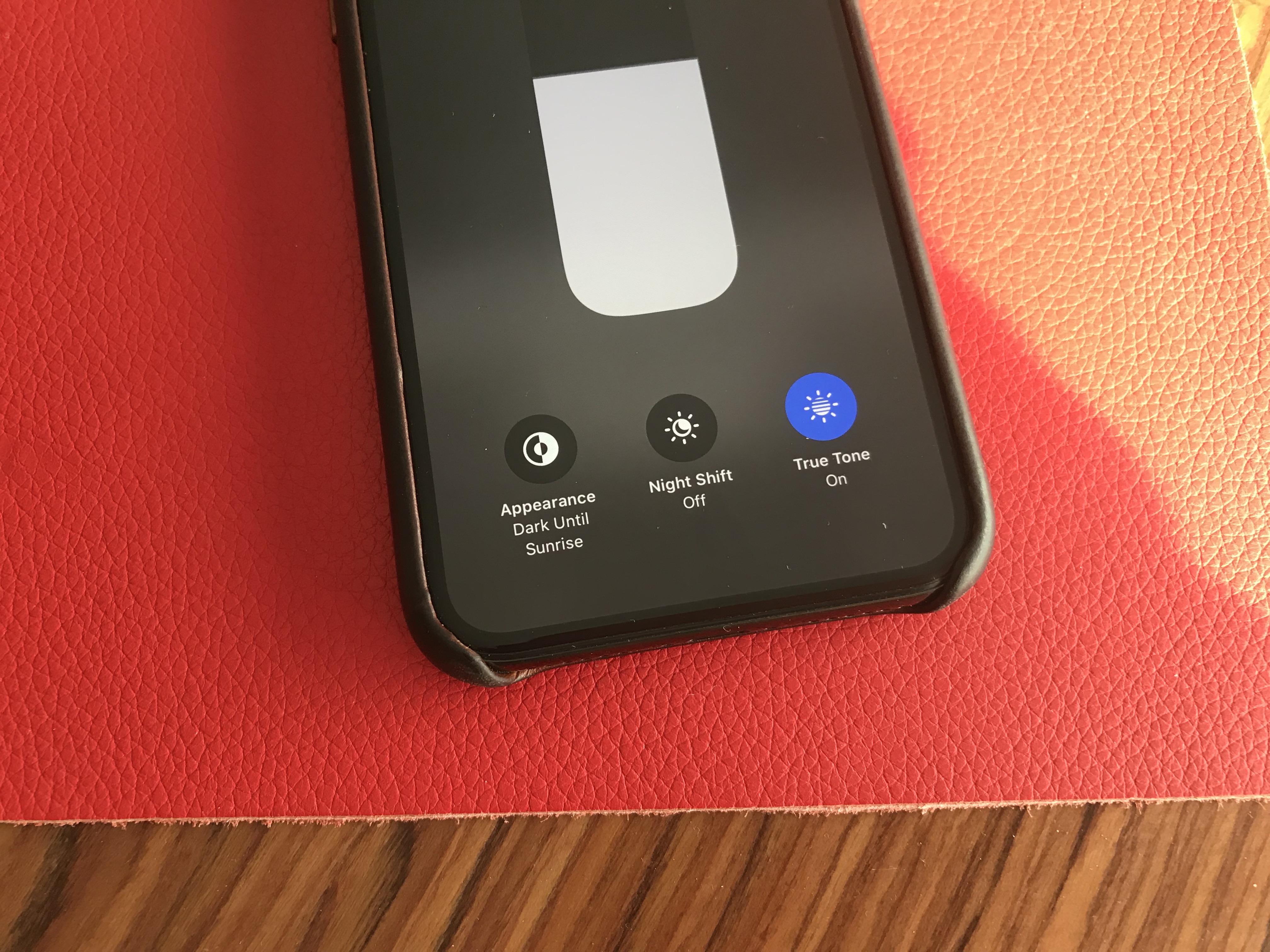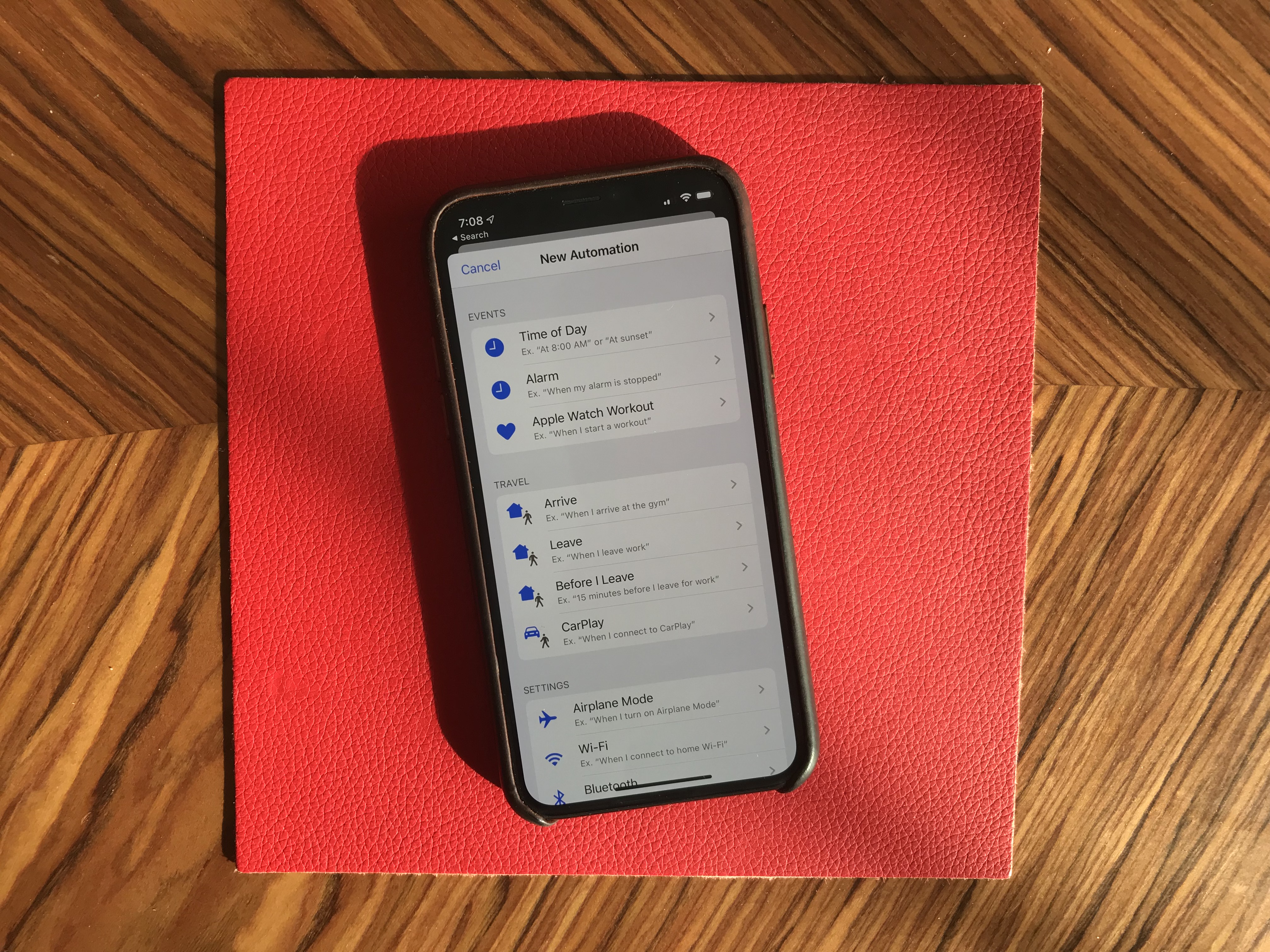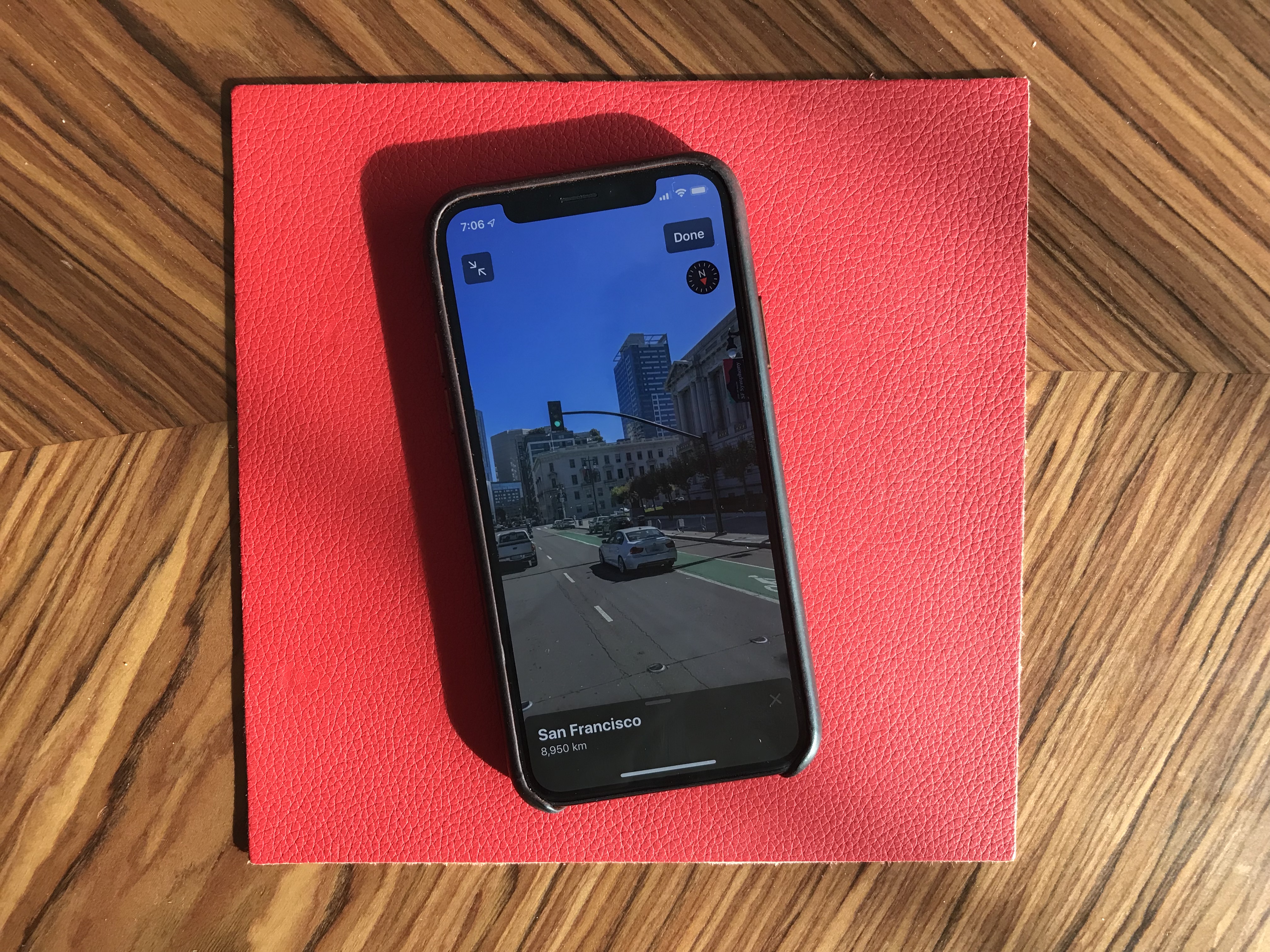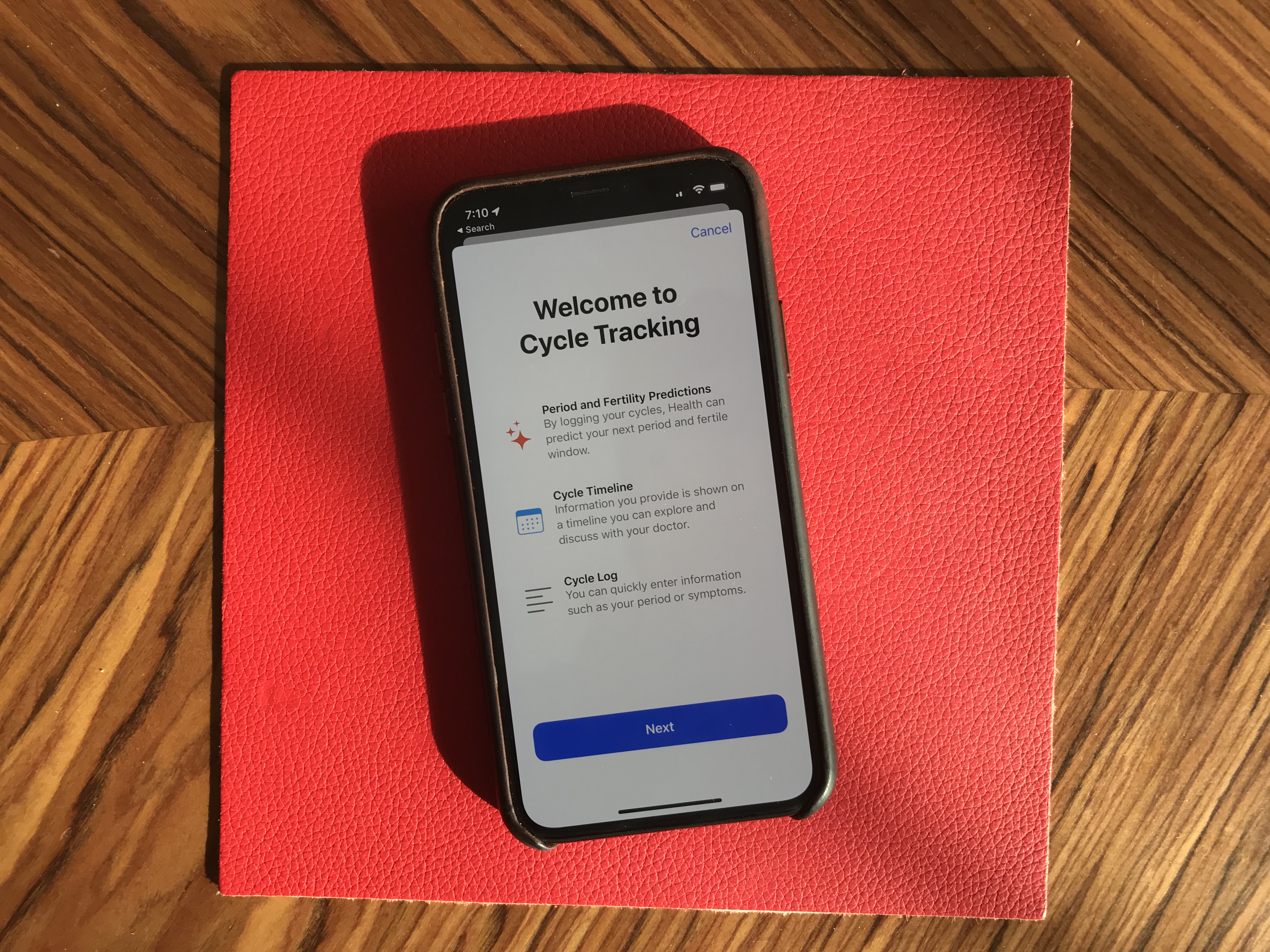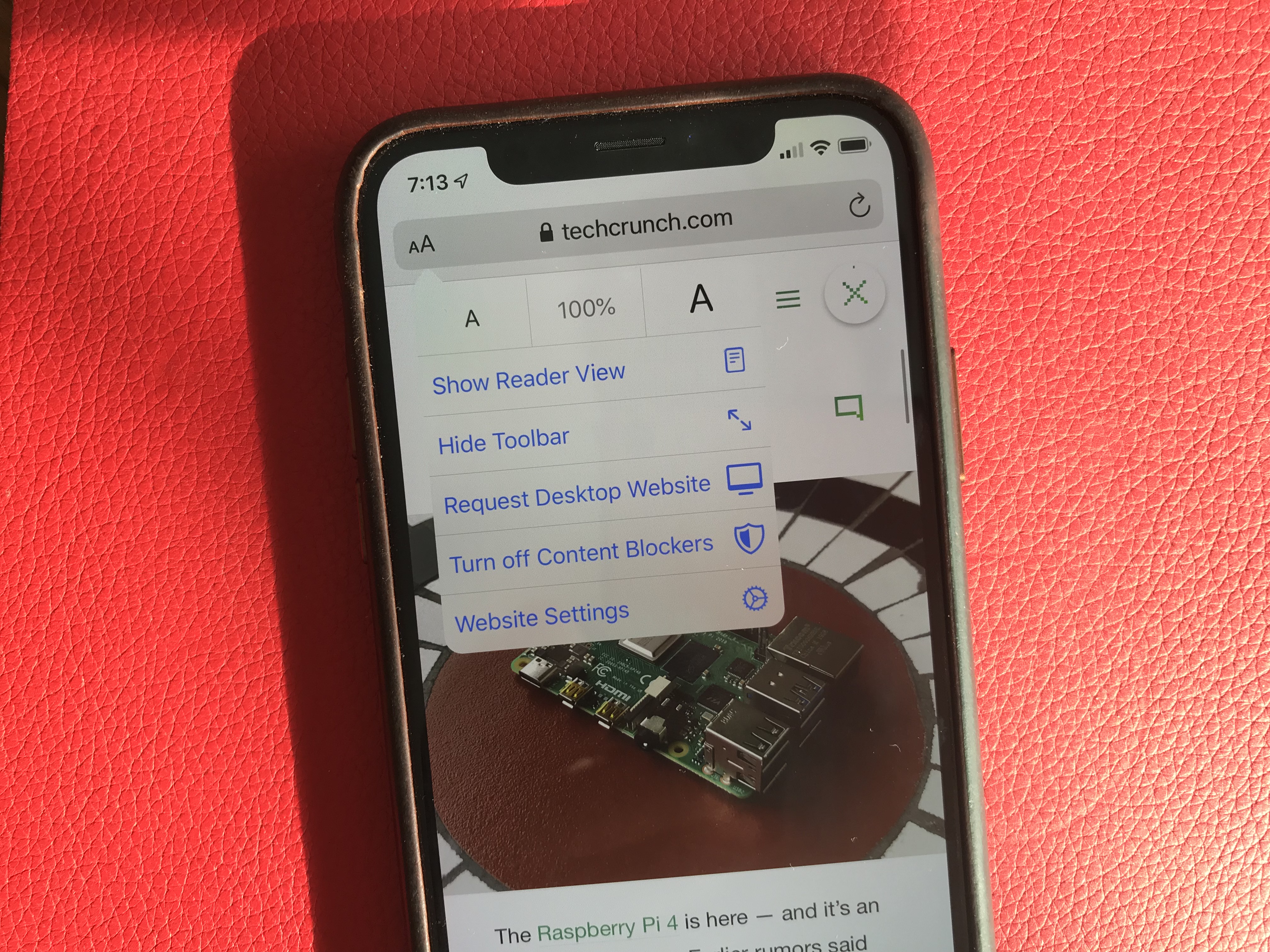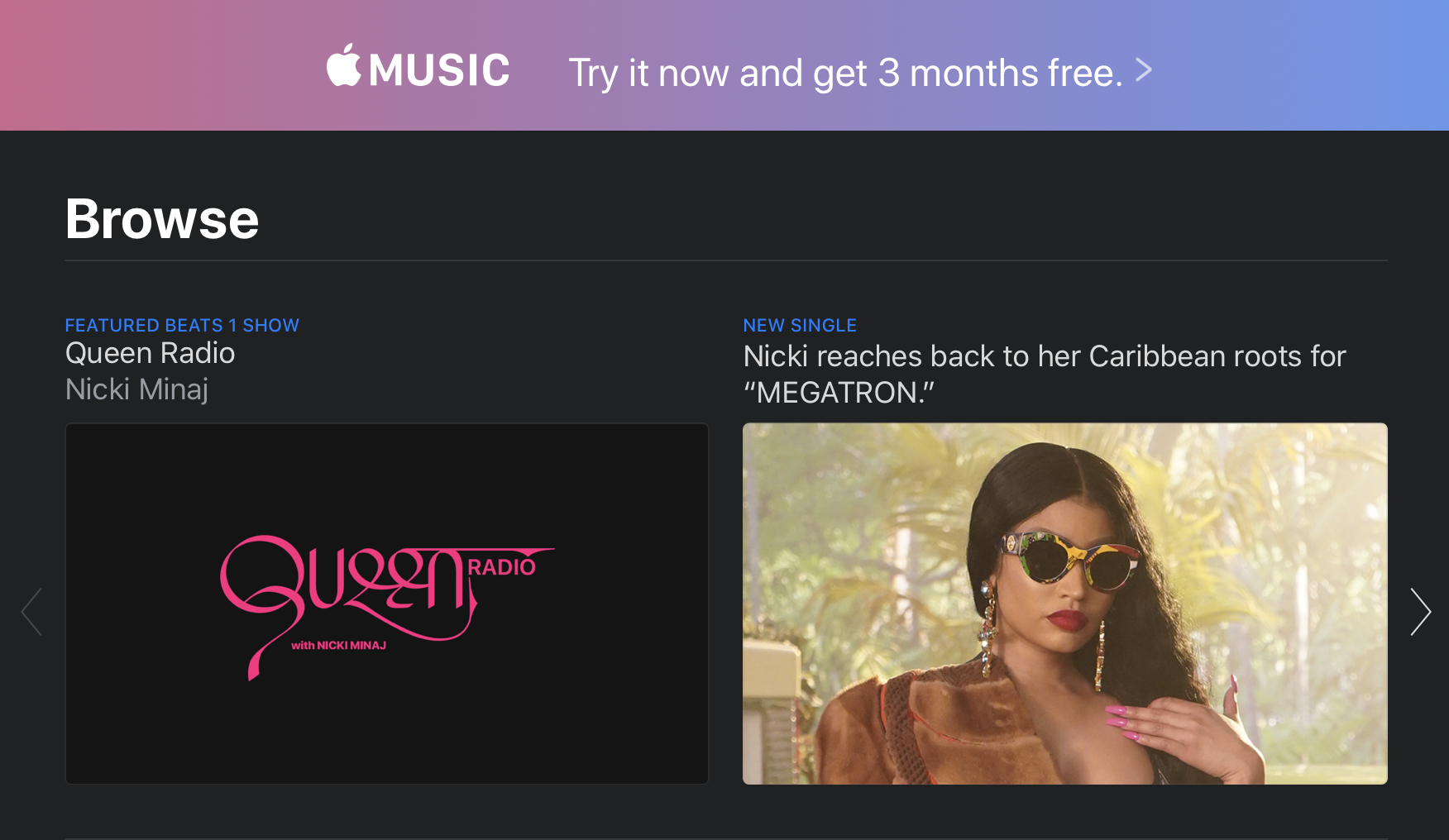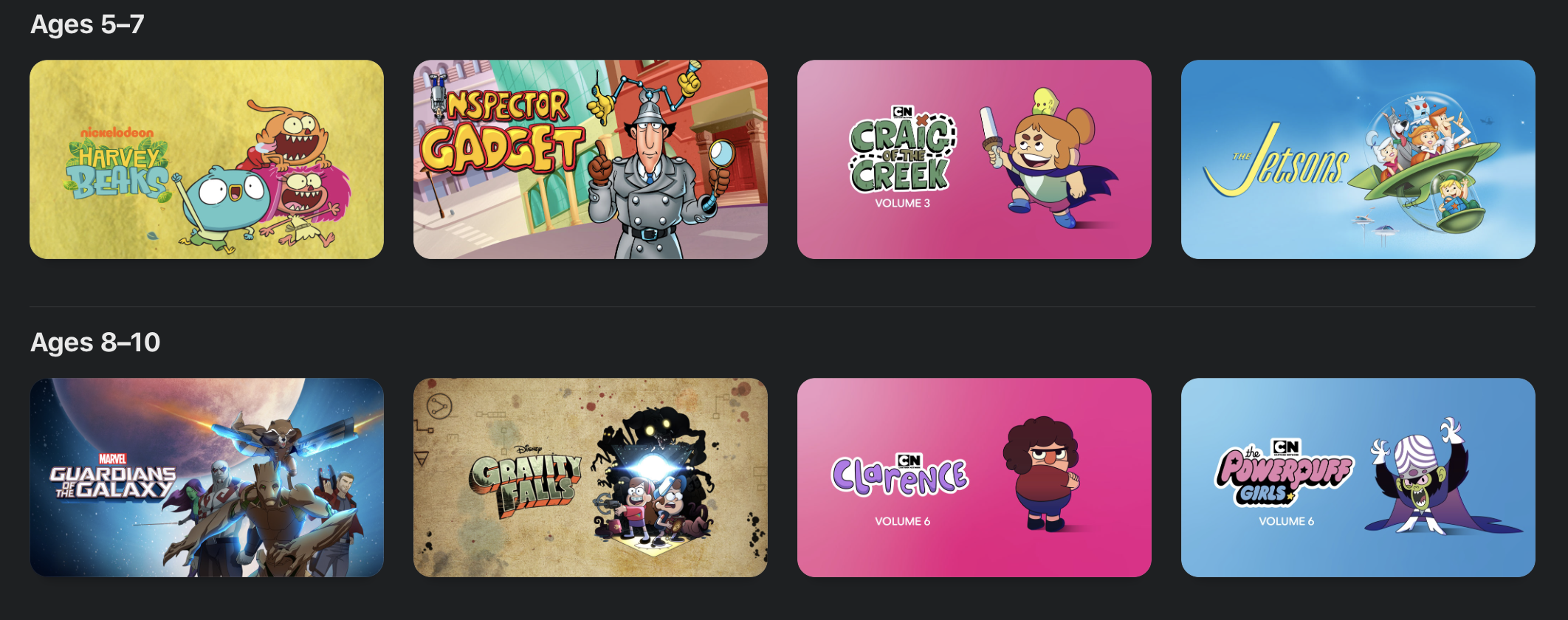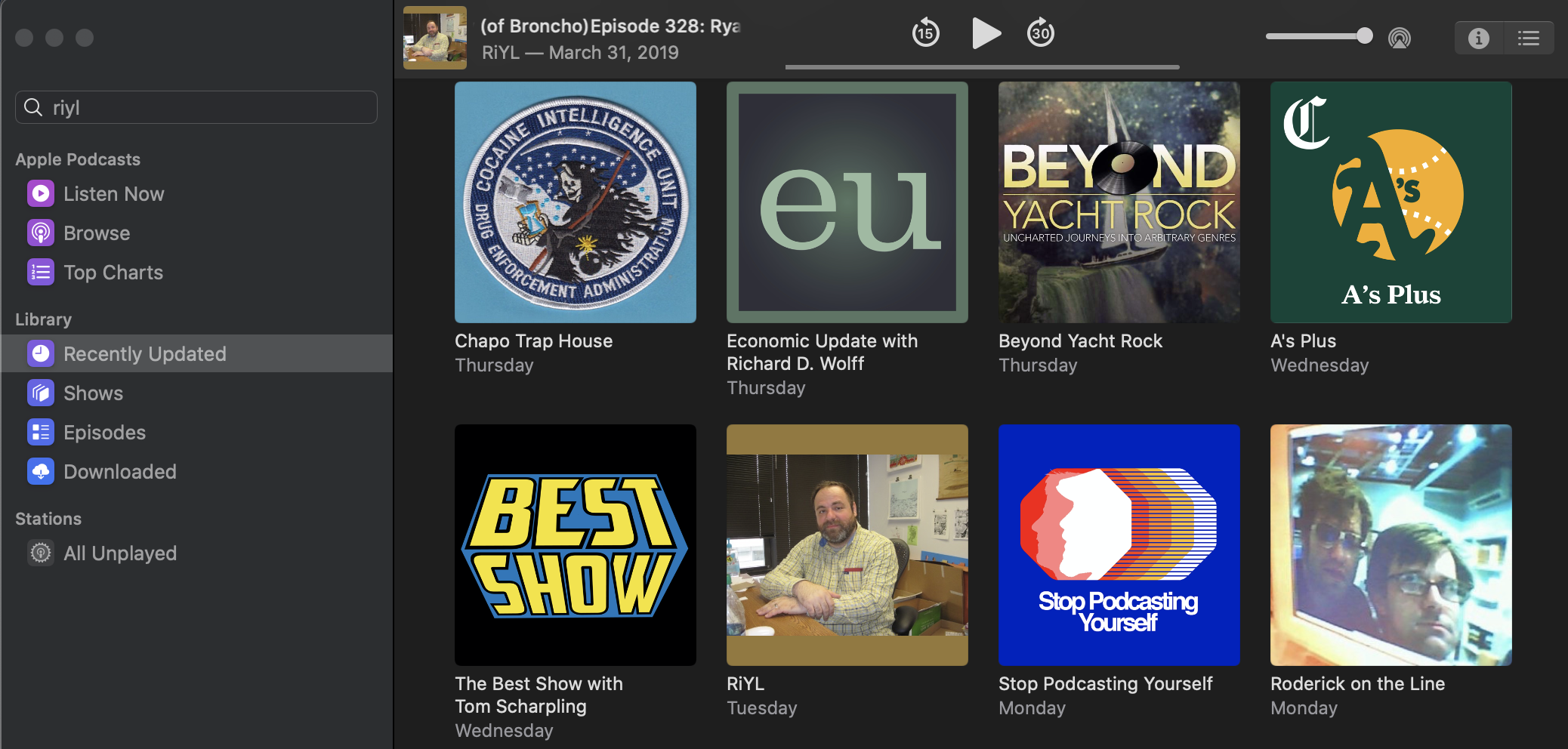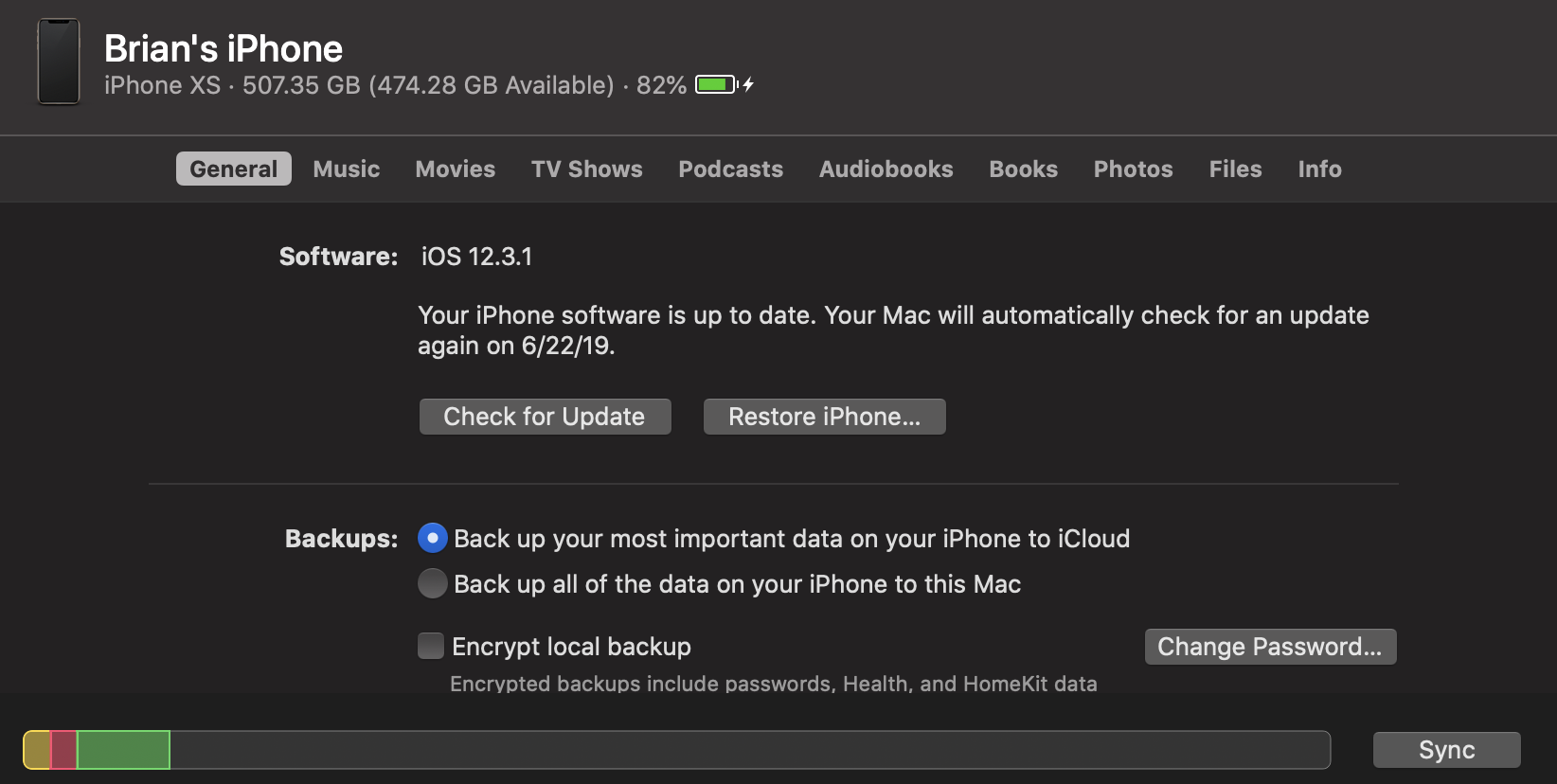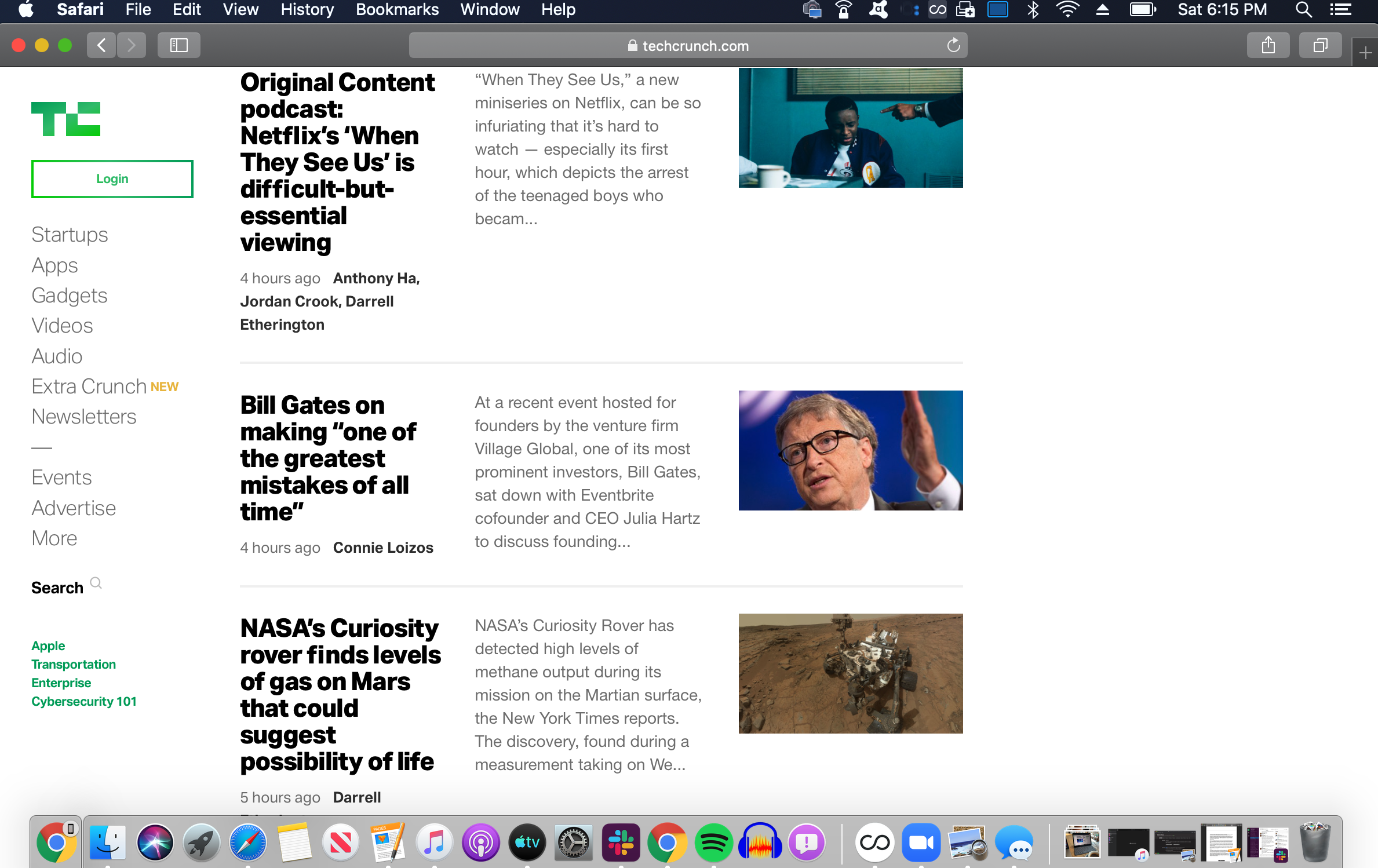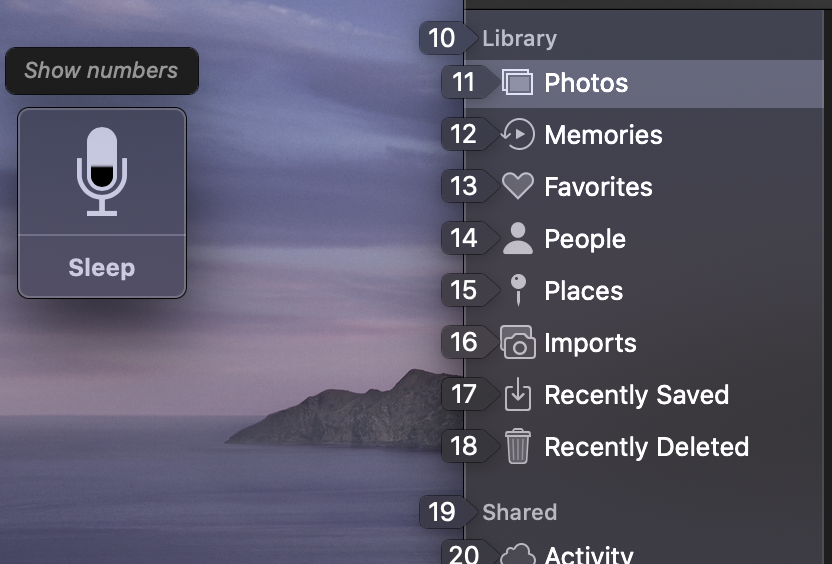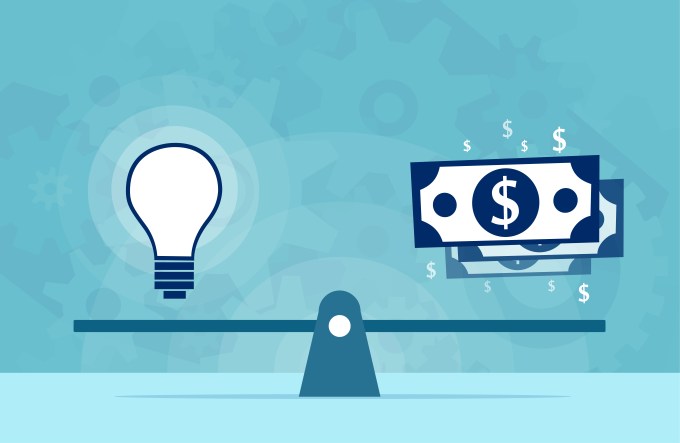There might be no better microcosm of 2019 Apple than Catalina. The latest version of macOS arrives during a transitional time for the company. The desktop is a showcase for increased focus on content, a continued push toward cross-platform compatibility and a renewed push to court creative professionals.
For a few years now, the desktop operating system has played second fiddle to iOS, but the long mobile honeymoon has begun to wane, as smartphone sales have begun to flag for the first time since Apple revolutionized the category with iPhone. The company clearly sees a future in the billion-dollar play of Apple TV+, while the return of products like long-lamented Mac Pro find it attempting to reassert its core audience.
macOS 10.15 has a lot updates to comb through, but the new stuff largely focuses on two primary categories:
- Changes in the way Apple serves up content, with new versions of Apple Music and Podcasts (farewell, iTunes) and TV.
- Playing more nicely with iOS and mobile devices. This, of course, has been a longtime push for the company, but the ease of porting iOS/iPadOS apps through Project Catalyst and Sidecar, which brings native second screen support to the iPad, are arguably the two biggest changes to the operating system this time around.
Apple Music
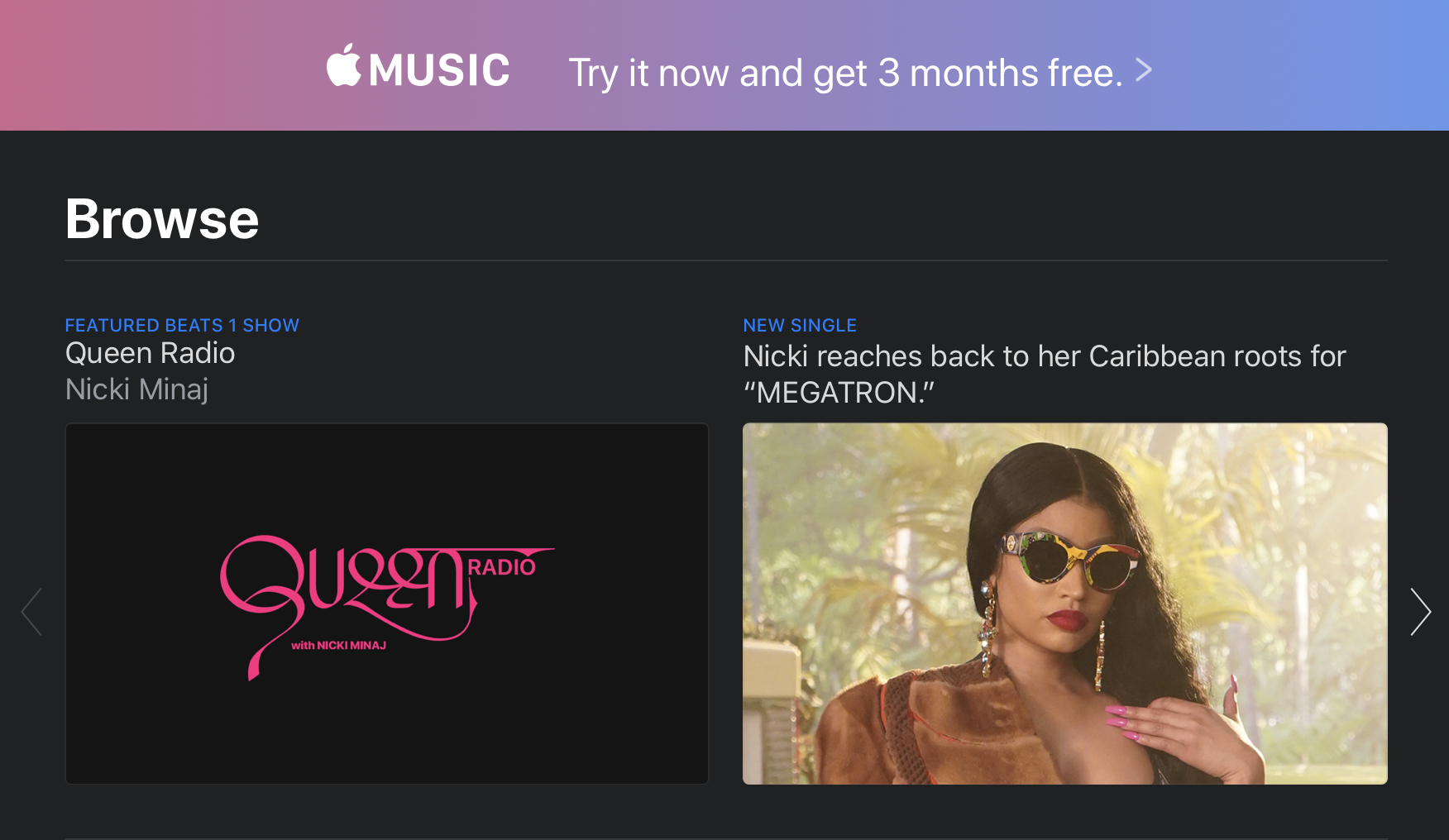
Apple users of a certain age got a little misty-eyed with this one. macOS updates are probably not the best way to mark the passage of time, but at least they appear year in, year out, like clockwork. Like the slow, silent death of the iPod Classic, the end of iTunes does point to the closing of an important chapter for the company — and digital music in general.
Apple, of course, has been prepping us for this inevitability for years now by breaking the iOS version of iTunes into separate Podcast and Music apps. Honestly, it’s a little surprising that it took so long for the desktop version to follow suit.
“Customers love iTunes and everything it can do. But if there’s one thing we hear over and over, is can iTunes do even more?” VP Craig Federighi jokingly asked onstage at WWDC — before offering a mock up of the application bundling in Calendar and Mail. That got a big laugh. Engineers love that stuff.
The company positioned the newer, leaner desktop version of Apple Music as part of the war against software bloat. That’s part of the story, but the real issue at play here is how the conversation has shifted from digital music ownership to subscription-based services. Apple Music is now more front and center, an added leg up in the company’s continued battle against services like Spotify.
Even with the name change and shift in focus, however, the app will prove familiar enough to longtime iTunes users, right down to the logo. And for those concerned about the total destruction of the nearly 20-year-old software, the iTunes name is, in fact, staying around in the form of the “iTunes Store,” which distinguishes the legacy download store from Apple’s streaming offering. No doubt labels are continuing to push access to music purchases, though whether “iTunes” will continue to exist in this small sliver of macOS remains to be seen.
For all of the sentimentality, the continued use of both “iTunes” and “Apple Music” has likely caused some level of confusion among consumers. Hell, I know I still refer to the Podcasts app as “iTunes” from time to time. Old habits, etc.
“For You” is now the centerpiece of the Apple Music experience. The homepage operates similarly to what you get with iTunes, offering up a combination of curated suggestions, recently played and recommendations from friends. The offering is more dynamic than before, tailoring more of the content to Apple Music listening.
If you’re like me (longtime Spotify user here), the app will prompt you to sign up for Apple’s service. This will no doubt serve as an annoyance for non-subscribers looking to listen to their own local music collection. You can largely avoid this by navigating directly to the Artists, Albums or Songs icons in the sidebar or by keeping your searches to “Your Library.”
Apple TV
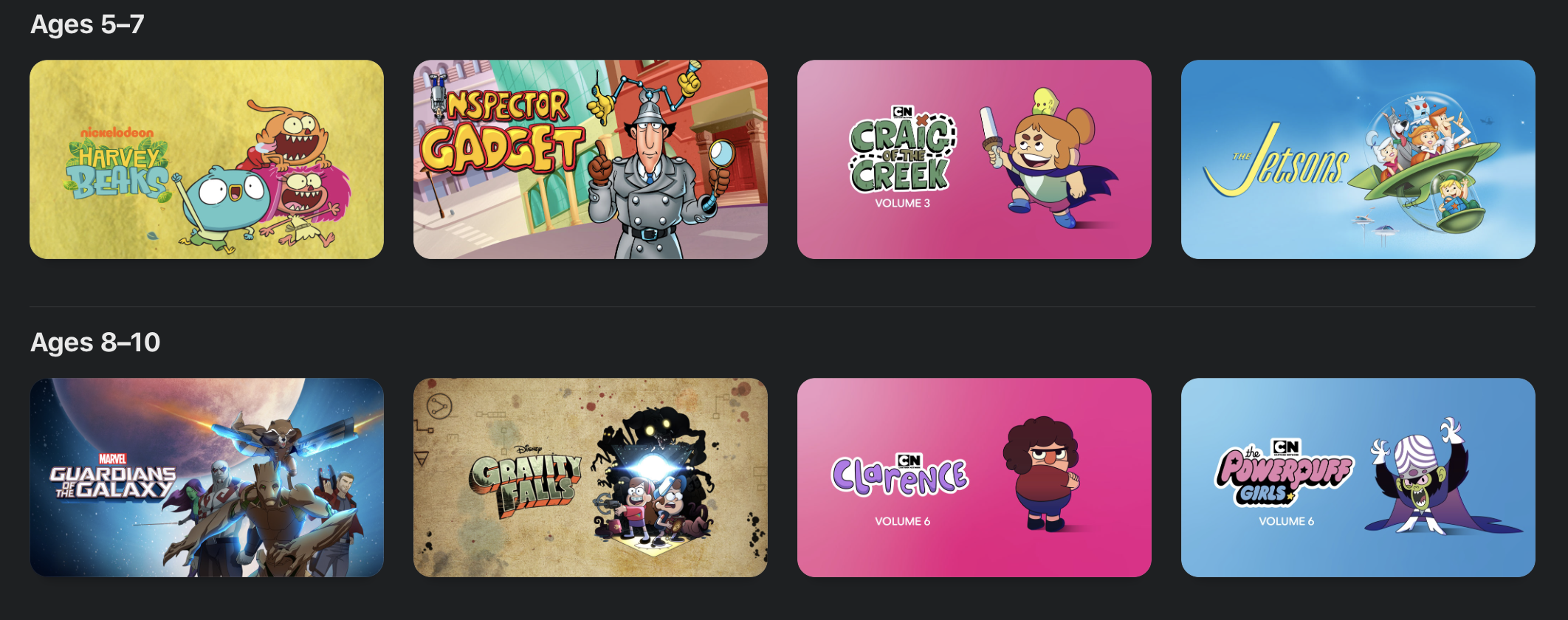
The macOS version of the Apple TV app gets a major update following hot on the heels of its iOS counterpart. Apple’s very clearly priming the pump here to ready its billion-dollar premium streaming offering, which is due out at some point in the fall.
Like Apple Music, most of the big changes here are how the content, in preparation for what looks to be a pretty big paradigm shift for Apple heading into the end of the year. But while we’re all waiting for TV+ to drop, the company has brought one key addition to the app: Channels.
Announced at the company’s big TV event earlier this year, Channels integrates premium networks like HBO, Show and Start directly into the app. In addition to competing directly with Netflix, Hulu and the like, Apple is also hoping to replace your cable provider. And honestly, given the approval ratings of companies like Comcast and Time Warner these days, that might not ultimately be that much of a challenge. Of course, whether people look to Apple to take that step may depend on the success of TV+ as an effective Netflix replacement.
Up top, content is divided into four categories: Watch Now, Movies, TV Shows, Kids and Library. The format is similar to Apple Music, in that content discovery is pushed out from, with the library relegated to the last tab. For now, that means downloads and cable channels. In the future, that will no doubt mean a direct front up front to subscribe to Apple TV+. Likely the streaming service will have prominent placement among the Watch Now recommendation, along with its own tab up front.
Kids get their own tab this time out, as well. The tab curates family friendly fare into a single location, including some familiar IP like Mickey Mouse and Charlie Brown, along with movies and TV broken down by age groups (2-4, 5-7 and 8-10).
Podcasts
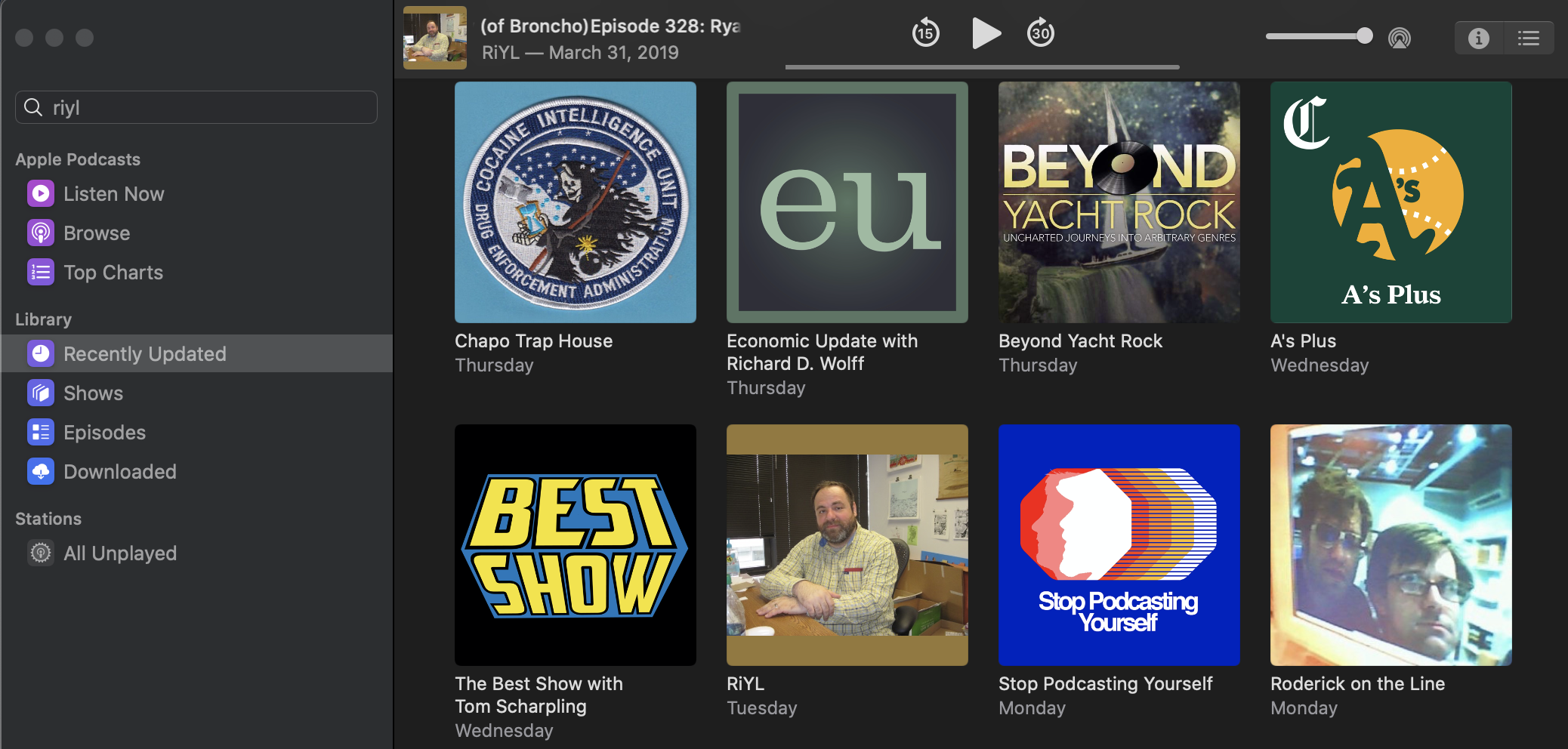
Podcasts have long had their moment in the sun on iOS with their own standalone app. Now they’ve been liberated on the desktop. Like the new Music app, Podcasts isn’t much of a departure from iTunes. Now that there’s something in the neighborhood of 700,000 individual shows, however, it’s probably about time they’ve got their own thing. Likely the app will take on more of its own individual voice as it matures.
As with the mobile version, Listen Now is the primary pane, offering up shows in reverse chronological order. This change was met with mixed results when the company implemented it on iOS. As someone who prefers to listen to podcasts in the order they’re posted, I’m not a particularly big fan of the setup. I’ll be spending more time listening from the bottom up in the Downloaded section.
I do wish the company offered a little more control over how shows are served up. I’m sure I’m not the only one who’s extremely particular about these sorts of things.
Like all the the other content updates, discovery continues to be king. The company has invested a lot in editorial curation in recent years, knowing that recommendations are the best and easiest ways to get people to keep engaging. It’s always nice to see podcasts getting an increased focus from big companies — Apple in particular. After all, it was one of its product lines that gave the medium its name.
Sidebar syncing
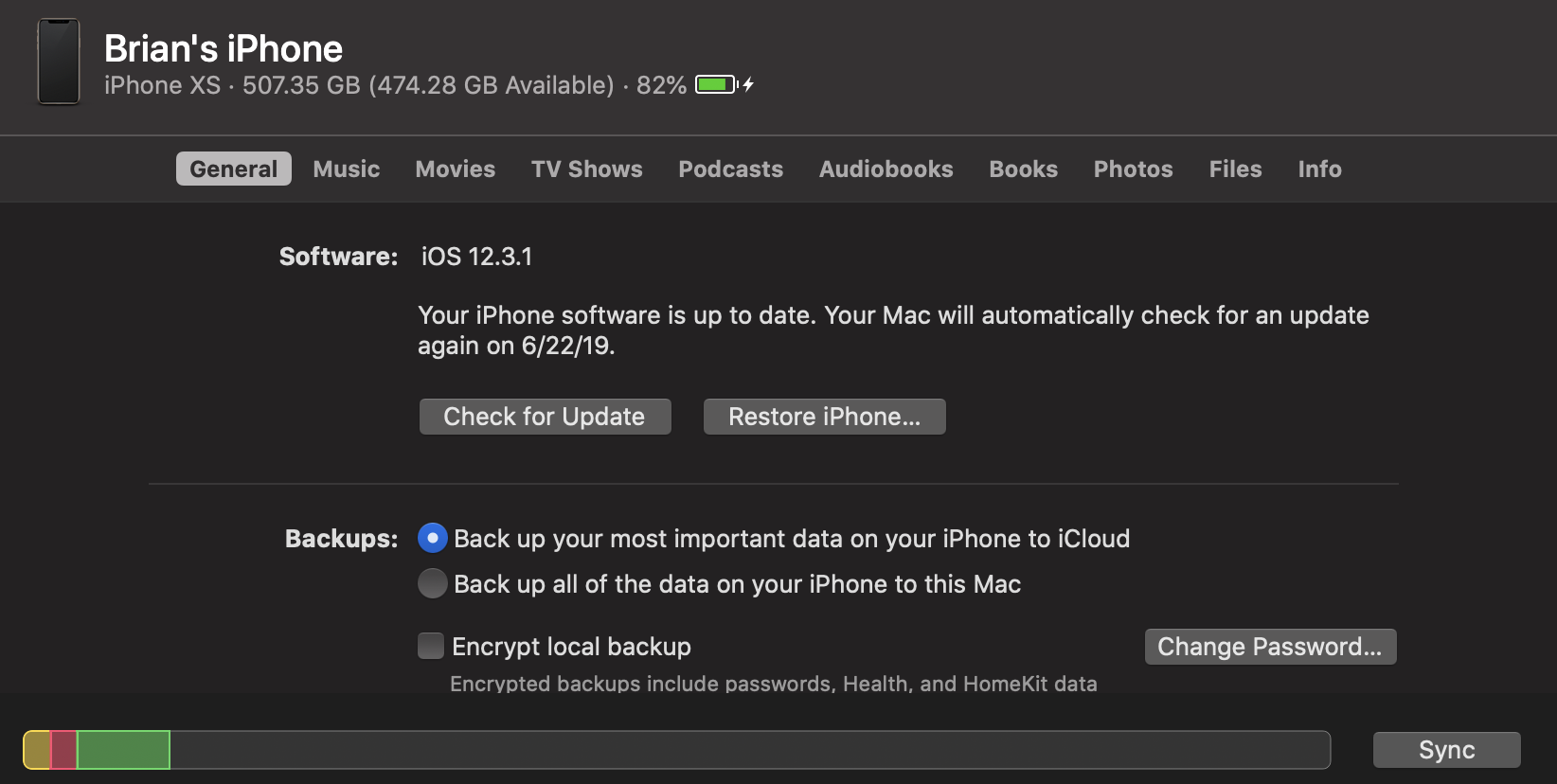
Here’s an interesting piece that didn’t get much love during the keynote earlier this month. Device media syncing has traditionally been the realm of iTunes. Now that the company has broken up and effectively sunset the app, it’s opted to integrate the feature directly into the finder.
Now when you plug in an iOS device, it will pop up in the Finder sidebar alongside other drives. From here, you can check to see if your software is up to date, restore the phone and manage backups. It also shows how much storage you’ve got left, battery charge and a bunch of other pertinent information.
A menu up top gives options for managing music, movies, TV shows, podcasts, audio books, books and photos. It’s a bit of an adjustment, managing all of that in the Finder, but it’s nice having it all up front, in one location.
Photos

I’ll be honest, I don’t really use Photos very often on the desktop. In fact, I’ve apparently never actually used it on the work laptop I’ve used to install Catalina (caution, meet wind), requiring me to walk through the install process. That said, there are some nice additions borrowed from the iOS version that do make the macOS version more engaging.
Users can view photos by Days, Months or Years. If you have location on for shots, the software will present things contextually, so you can view anniversaries and the like. Apple presented a really compelling application onstage with the birthdays of a child throughout the years, allowing you to see all of that date in one place. It’s a bit like a more powerful version of Facebook’s anniversary feature.
Like the iOS version, Apple uses AI to identify the “best” shots, which are presented in a larger format, while less aesthetically pleasing ones (I regularly snap photos of my hotel room numbers, for example) are removed from scrolling. The app will also auto-play live photos as you scroll through, for a more dynamic experience.
Sidecar

This is arguably the most eagerly awaited addition of the bunch — certainly it’s the one I’m most excited about. I’ve been a user of both Luna and Duet. And honestly, up until a few months ago, I didn’t expect this would be the sort of thing Apple would bake directly into their ecosystem. But here we are, and I’m excited. Third-party solutions have relied on clever workarounds with varying effects.
With Sidecar, iPads double as a secondary display. Third-party solutions have been a godsend for me on the road. When I get to my destination, I break out the iPad, set it up on a stand and use is it for my Tweetdeck feed and online resources while writing up stories in the main window.
All of this can be done with Sidecar’s extended desktop, but the feature takes things further, making this as close as we’ve come yet to an officially sanctioned touchscreen Mac, with touchscreen Apple Pencil input. The latter works by mirroring the display on the iPad. The effect is something like using a Wacom tablet to draw on the content housed on your primary display, while the Mac does all the heavy computational lifting.
That last part is particularly important, given who Apple is going after with the feature. Sure it’s handy among frequent travelers, but the real target here is creative professionals, a category that Apple once dominated outright, but for whom it has begun to experience increasing competition through the likes of Microsoft, with its Surface line.
The feature is compatible with pro apps with stylus support, from Photoshop to Maya. The MacBook Touch Bar, meanwhile, lives at the bottom of the iPad display. The secondary display features a wide range of touch gestures, as well, including:
- Cut: Double three-finger swipe up
- Copy: Three-finger swipe up
- Paste: Three-finger swipe down
- Undo: Three-finger swipe left
- Redo: Three-finger swipe right
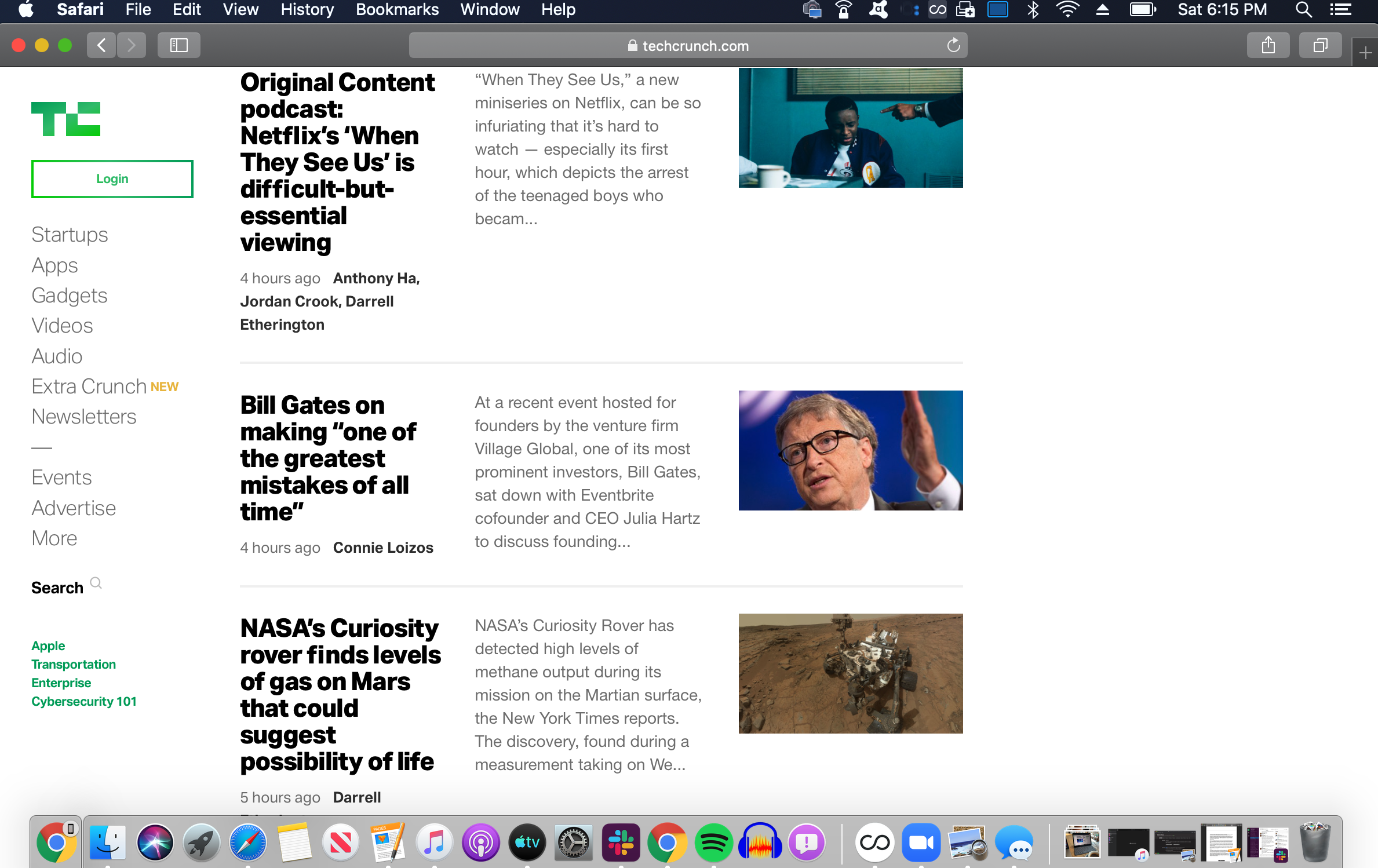
Best of all, it works both wired and unwired, though the former is recommended in situations where there’s a lot of wireless noise around you. Per Apple, the system should be able to connect up to 10 meters away, using a combination of Bluetooth and Wi-Fi to connect and send signals with minimal lag.
I’ve taken to using the feature to spread out a bit in my local coffee shop (yes, I’m that guy, now) and have been really impressed by the responsiveness. There are a few ticks here and there that I’d change (for example, adjusting the brightness on the iPad’s touchbar just impacts the primary solution), but
Accessibility

It’s always refreshing to see companies add features to make experiences more accessible for people with disabilities. Voice Control is the big one here. Thankfully, I’m not in a position that requires access to such features right now in my life, but I’ve been playing around with the feature using some of the actions highlighted in the video accompanying the announcement at WWDC.
Understandably, it takes a lot of getting used to, including learning the limitations of what the system is capable of. But playing around with it for a bit, it’s easy to see how this could be a game changer for users who are unable to access traditional input methods.
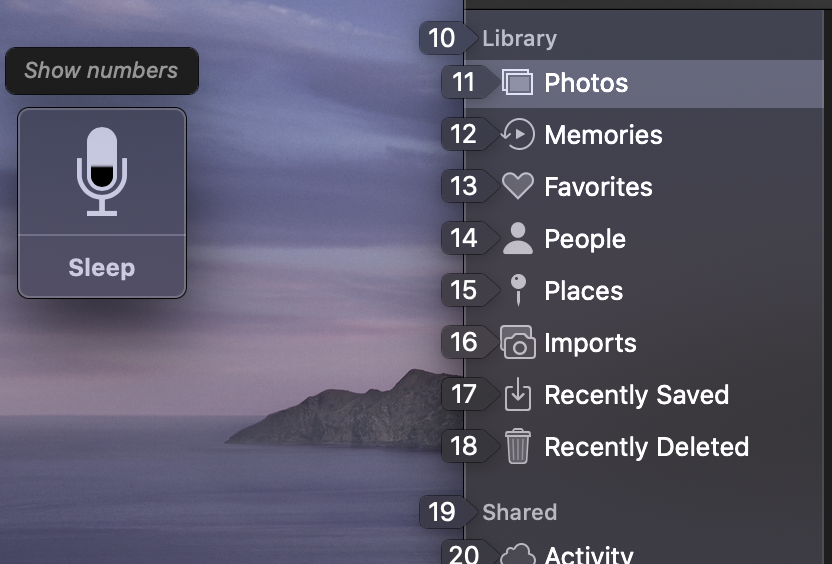
For example, I started with “Open Messages.” Then, “Show Numbers,” which overlays numbers on the variety of different actions. That means instead of saying “compose message” like I might with Siri, I say “15” and then begin inputting text on that line. It’s still early days for the feature, of course, and it may have limited application with some third-party apps, but I’m still glad to see Apple making a point of including it here.
Look for some more hands-on write-ups with various new features in the coming months. The public beta of Catalina drops today. The final version is set for release some time this fall.

from Apple – TechCrunch https://tcrn.ch/2IGpxMg